Google Docs Lesson Plan Calendar - 10 Benefits & Tips!
If you know me, you know that I am obsessed with all things organization, especially when it comes to Google Apps! I have used this google doc planner for the last 4 years, and it has been the #1 thing to keep me organized and my class & PLC running smoothly. I feel like I just keep discovering more and more benefits to using google docs for planning! If you want to see some of these benefits in action, check out my instagram highlight here.
Here are 10 benefits/tips on using google docs to plan:
1. Change your plans with ease!
One of my favorite things about planning with google docs is how effortless it is to change plans. Didn't get to something? Just cut (ctrl-x) and paste (ctrl-v) to the next day! Finish your lesson early and need to fill time? Then look ahead on your calendar and choose something from there!
We all know how quickly teaching had to change in March of 2020. See how I adapted our calendar below.
I didn't want to delete the resources we already had, as we were pulling from them, so I just inserted a row below for distance plans!
See #7 for how I notify all my team members (even if we are not all present in a meeting) if we change something!
2. Have easy access to what you did the previous year.
I have been using a google docs calendar for 4 years now, and I always link the previous year at the top of the current one. It's so easy to go back and look at what I did for a certain topic the year before! I usually leave myself notes so I know what I need to improve and what went well, too. You can even copy & paste your plans from the year before. This has been great for new teachers that have joined our team that want to know what to expect/plan ahead!
3. An intentional space for reflection on your lessons.
Since it is so easy to edit a google doc, and you don't have to worry about running out of room like you do on paper (or sometimes even on google sheets it can feel like that!), I find myself reflecting about my lessons a lot more than I did when they are on paper. The notes are right there for the next year as well!
Last year I would write my notes in orange, but this year I made a separate cell for it at the bottom! I am excited for my reflections to be a little more organized this way :)
Last Year's Notes in Orange vs. How I will do it this year
Having unlimited space to record notes is also great for PLC discussion. If you are talking about a teaching strategy, you can record it right on the calendar & on the day that you will be teaching. I find this is more useful than recording on a PLC Agenda that may not be looked at all the time. Below is an example in orange. One of my colleagues talked about how she has her kids find points "in the corners" on a graph when finding slope. I jotted it down on our calendar, and it was right there on everyone's plans!
4. Links, links, links! (ctrl-k)
This might be my favorite thing about the calendar. I link everything to it, and it's one stop shopping for everything I need to teach! PDFs that I need to send off for copies, answer keys, videos, digital activities that I will post in google classroom, etc. I keep all of my files in google drive, which makes the linking to my resources possible.
In addition to teaching resources - I will link data from previous assessments so I know strengths & weaknesses, blog posts for ideas, or any other documents that we may need to look at as a PLC.
Ctrl-k is a great shortcut to quickly make a hyperlink in a google doc. If you want to see a video in action, check out my Instagram Highlight.
5. It's searchable! (ctrl-f)
As you can see, this calendar has A LOT. Which is great, but can be a challenge when you are looking for one specific thing. Thankfully, the find feature (ctrl-f) will bring you right to whatever you need! You can search for today's date and it will bring you right to it, or you can search for a specific topic or resource. Below I show searching for 2/27 and jumping right to it. Sometimes you have to click the up arrow after you search (like I did in the video).
6. Spiral Review made easy!
Spiral review is so important, especially in math. I have 100 minute classes so I usually incorporate spiral review several times a week! Finding material for this is made a lot easier by the way I organize my calendar. Here are 2 things I do:
1. Label your skills with the standards. Then use ctrl-f to search for the standard you are wanting to use! This is shown on my calendar below in green.
2. Keep a record of what you have used already. That way you can easily grab what you have not used before and cut & paste it to the current day! I move the activities I have not used yet to the bottom of the cell, as shown below in pink.
7. Comment Feature
The comment feature is great for individual & especially team planning! Here are a few ways I have used it:
Highlight & Make note of important dates
Have a plan for grading & communicate it with teammates!
Collaborate, even when you are not at the same meeting or together!
Tag your colleagues when you need to let them know about an update! You can tag them by typing @, then start typing their email & if they are in your contacts, they should pop up. We have found this to be especially helpful when we need our support teachers to modify a test, or when a team member misses a meeting.
8. Bookmarks
In addition to using the find feature (ctrl-f) to jump to a specific place on the calendar, I like to link bookmarks at the top.
To add a bookmark, click in the area you want to book mark, then go to insert->bookmark. Go back to the top of the page, ctrl-k to insert a link, and now under the links there should be "bookmarks".
Watch below how I am able to jump several pages with a bookmark.
On my Instagram Highlight, I go over how to make an outline (shown below). I like this a little bit better than bookmarks because it always stays on the side & it's easier to jump around! But, it's a little tricker to make. So watch the video on my instagram if you want to see how to do this :)
9. Color coding
This is not necessary, but is definitely something my type-A personality enjoys :) I have a color coding systems so I know what type of resource each link is! This also makes it easy to see when Assessments are coming up, what days I am lacking digital resources, etc.
10. Sharing made easy
The best part about all of these amazing features is that you can SHARE them with all of your team! It keeps everyone on the same page. Having our plans laid out so well, and having all of our answer keys linked is especially useful for support teachers that are not always in our classroom, but need to help their students with our work.
This calendar is shared with our administrators and instructional coaches too, so they can see what is going on in our classrooms without even being there. We have even shared with other campuses.
It worked well during distance learning too! Even though we couldn't be together in person, we all knew what was going on because of the shared google doc planner.
I hope that this has given you some ideas on how you can use google drive & google docs to plan individually and/or with your PLC. These are some of the features I have found that work well over the last 4 years of doing this, and I feel like there are still more to discover! Which one is your favorite, and can you think of any other ways to use Google Docs to plan?
If you want to use my template, visit this link to find it in my Teachers Pay Teachers Store!




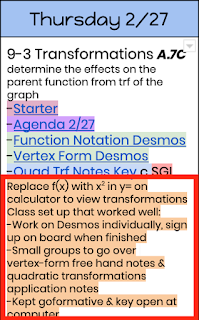







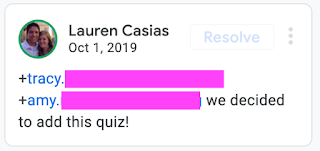





Comments
Post a Comment